Workflow
What is Workflow?
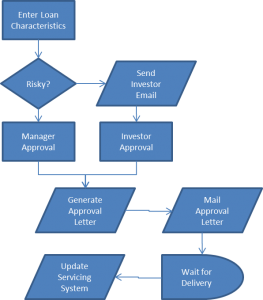 The term “Workflow” can mean a lot of things to different people. The QBO Workflow module refers to orchestrating a “flow chart” of activities that tend to happen many many times. Examples include:
The term “Workflow” can mean a lot of things to different people. The QBO Workflow module refers to orchestrating a “flow chart” of activities that tend to happen many many times. Examples include:
- Managing the outsourcing of a collections effort by a collection agency
- Orchestrating the steps of a foreclosure, bankruptcy, or eviction
- Orchestrating the creation, review, approval, and delivery of documents
- Evaluation of the value of a piece of real estate, and orchestration of the steps involve in purchasing it
Activities
What can a Workflow do? The most common activities include:
- Create a task for a user to complete
- Generate a document
- Copy a document to an investor’s imaging system
- Send an email to a vendor
- Launch a child workflow
- Check an FTP site for files to import
- Order and receive a real-time credit report
- Order an automate value for a property
- Search the Department of Defense for a borrower’s military active duty status
- Fetch recent payment information from a servicing system
- Post notes, change status codes, or open work stations in a servicing system
More broadly, a workflow can call any operation of any QBO class. If you can do something in QBO via the front-end, you can have a workflow do it.
If you need QBO to do something that it currently cannot do, there’s a bit of IT work involved by Quandis IT — or by your IT department. (We’re happy to consult with you on such things, but you don’t have to be dependent on us!) The QBO IService interface allows the geeks out there to configure QBO – via the web browser – to call pretty much any web service out there.
Conditional Logic
Most flow charts are not linear, and QBO Workflow does not have to be linear either. Workflows support conditional if/then statements, as well as simple or complex dependencies.
Managing Workflows
The Workflow dashboard provides a snapshot of all open workflows, and you can drill down into any “bucket” to determine the exact step the workflow is on. From the dashboard you can also:
- Cancel workflows: mark the Decision.CancelledDate, preventing further processing of a workflow
- Re-activate cancelled workflows: remove the CancelledDate, allowing a workflow to resume
- Re-process workflow: force a workflow to create any new steps that are eligible for creation
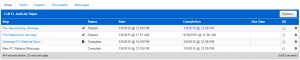 The Steps panel provide a listing of all steps within a single workflow, including an options menu to:
The Steps panel provide a listing of all steps within a single workflow, including an options menu to:
- Process Steps: force a workflow to create any new steps that are eligible for creation
- Execute Now: force an individual step to “do its work” – such as merge a document, create a task, etc.
- Skip Steps: mark a step complete without “doing its work”
- Skip Steps – True: mark an if/then or polling step true without evaluating the underlying data
- Skip Steps – False: mark an if/then or polling step false without evaluating the underlying data
- Restart: cancel a workflow and launch a new one, copying steps specified by a user from the old workflow
- Skip Forward: skip all steps up to a step specified by the user
- Delete steps: deletes existing steps, which then become eligible for re-creation when calling Process Steps
